Disable Digital Driver Signing Vista

One of my main annoyances with Vista and I m sure I m not the only one here is that driver signature checks are enforced by default and difficult to work around. Vista requires that all drivers installed on the system be tested and approved by Microsoft, at the expense of the driver author. This is a problem for those of us that run programs such as ATITool or custom drivers for our video cards such as WarCats because driver signature enforcement blocks the use of third party drivers which limits their functionality.
There are 2 known ways to work around Vista s driver signature enforcement.. The first must be done every time you boot the PC, the second is permanent. Neither of these methods works 100 for every program, and both do technically open your PC to potential stability/security risks although the chances are slim. Use of either of these methods is at your own risk.
Method 1:
Single OS - begin pressing the F8 key when you see IRQ and resource information while booting immediately after POST. You will be presented with several options for booting Vista. One of the options will be to disable driver signature enforcement. Select it and allow the PC to boot. You will now be able to install software such as ATITool, ATI Tray Tools, or PowerStrip which install their own drivers. In order for these third party drivers to load, you must repeat this process every time you boot the PC.
Dual/Multi OS with Vista boot selection - When the list of operating systems is displayed, select Vista and press F8. You will be presented with several options for booting Vista. One of the options will be to disable driver signature enforcement. Select it and allow the PC to boot. You will now be able to install software such as ATITool, ATI Tray Tools, or PowerStrip which install their own drivers. In order for these third party drivers to load, you must repeat this process every time you boot the PC.
Method 2:
This method works from within Vista so the instructions are the same whether single or multiple operating systems are present.
Click Start, then in the Search box type cmd. You will see an icon for the command prompt appear in the Programs section. Move your cursor over this icon, click and hold down your right mouse button on it, drag it off onto the desktop, release the right mouse button, and select Create Shortcut Here. Now right click this new shortcut and click Run as administrator. You will now be presented with a DOS window and command prompt. At the prompt, type the following: bcdedit -set loadoptions DDISABLE_INTEGRITY_CHECKS and press enter. Notice there are 2 D s for disable, this is intentional. Now reboot the PC and attempt to install the driver.
60 views and no comments. Come on, let everyone know if it works for you
I was able to install ATITool and PowerStrip after using the permanent method.
good job, rep for you
hide details
Quote:
Originally Posted by DesertRat
ya kno, this should be a sticky, i bet lots of ppl have or are going to have this problem
I plan on submitting this as a FAQ as soon as I m able to. Thanks for the reps everyone. I m glad it works for you all as well
ATItool still doesn t work for me, perhaps this only works for 32-bit.
Originally Posted by Murlocke
ATItool still doesn t work for me, perhaps this only works for 32-bit.
Nope, I tried both methods on 64 bit. It may be an issue with version 26 of ATITool, I think I used either the beta version or 24not sure which it was.
With all the new copies of Vista Ultimate floating around, I think this is worth a bump.
Method 2 stopped working a week or so ago with some patches mate. I was using it with rivatuner and atitool in vista64 prior to this..
Ntune seems to be working really well so I m making do at the moment.
All you have to do is uninstall a specific update. I ll find the link.
Can t find it, but here is the update:
Update for Windows Vista for x64-based Systems KB932596
I have Acer 1.6 GHz 512 mb 400 fsb ram with Intel 82852/82855 GM/ GME Chipset having Intel 82852/82855 GM/GME Graphic Controller driver version which came along the laptop driver CD is 6.14.10.3691 Intel Extreme Graphics, resolution 1024 x 768, 32 bit.
Problem is when I updated this driver with new 6.14.10.4655 not sure about this last no. but it is the latest which comes with Intel Extreme Graphics2, my screen streches, I cannot see the status bar, like one can do with any monitor by streching its horizontal to full.
Yesterday I installed Vista, by default it has this updated/latest driver for Intel 82852/82855 GM/GME Graphic controller, and gives me the same problem SCREEN STRECHING. I tried updating the driver in Vista to the old one which works 6.14.10.3691, after reboot everything works fine but the problem is as soon as Vista loaded it automatically changes this driver to its default latest and asks for reboot and again the same problem of screen streched horizontally.
Please help me, I dont know what to do, if it is possible to permanently apply the old driver in vista. But the question remains why its streching when everything is the same except the updated version of the driver.
Please need expert s advise, I request all the experts to help me out.
Thanks
I have not tested it but THANK YOU
Do those methods leave an annoying safe mode on all four corners of the screen.
What exactly do i type into the command prompt. Do i include the marks the Spaces between t - and s
as you typed: bcdedit -set loadoptions DDISABLE_INTEGRITY_CHECKS
or do i type: bcdedit -set loadoptions DDISABLE_INTEGRITY_CHECKS
Originally Posted by kristylynn11
or do i type: bcdedit -set loadoptions DDISABLE_INTEGRITY_CHECKS
Please see that thread. Since the last update was made to this thread several more updates have affected the functionality of BCDEdit.
Alternatively, see my guide I have been keeping track of this :- A lot of other useful crap in there too.
Ok, guys I am gonna try to be nice, but I am a blunt person so this may come across abrasive.
1 STOP telling people to uninstall updates.
This is a dumb thing to do. Leave your updates installed. However, I do recommend you turn automatic updating off if you run Vista just because it is still a baby OS in it s life cycle. Plus with SP1 about to release you REALLY should wait and go read about an update before selecting to install it, especially ones relating to the service pack. Make sure people are not having problems after installing them and see if it will pertain to you. Set your update option to notify me when updates are available so that it will always tell you, but NOT install them until you give permission.
2 STOP telling them to use this in Command Prompt
Code:
bcdedit /set loadoptions DDISABLE_INTEGRITY_CHECKS
That command does NOT work anymore thanks to at least 4 different updates that I am aware of. However, as stated above you don t need to uninstall any updates.
3 There IS a proper way to permanently disable Driver Signature Enforcement. Actually there are several.
You could use USB, Flash, FFD, or other drive to create a bootfile to automatically do F8 and choose the option for you.
You can edit the boot file yourself manually if you know what you are doing. Not to sound mean but based on what I ve read so far I am not going to get into that method cuz it appears people here will stand a risk of not doing it right and permanently ruining their boot files.
You can use VistaBootPRO and it will do it ALL for you. And its FREE
Here is the link:
It s FREE, I can personally vouch that it works I run x64 Vista Ultimate and have since first beta release, and it s EASY to use and everything is layed out with mouseover explanations look at bottom of panel when you mouseover option so I m confident you guys can use it without destroying your Vista installation.
I hate to sound like an advertisement for this program, but it seems from everything posted you guys NEED this link lol.
Have fun and I hope this solves all your problems. The site I gave the link to has help for using the program and there is an Online Support button in the program.
4 A little bonus help for you fellow Vista users:
Some games and programs won t work if you have an Infrared Device plugged into USB. An example is running Final Fantasy XI in Windower. Simply Unplug your Infrared Device and presto it works. One occasion to definitely try this solution is if your error details mentions ntdll.dll anywhere in it.
FYI, Infrared Devices are things such as the remote control for Windows Media Center, etc
Hope this helps.
Tim
Originally Posted by PhoenixOfWar
Ok, guys I am gonna try to be nice, but I am a blunt person so this may come across abrasive.
Tim
Excellent for your first post. Rep
hide details.
- With Windows Vista, Microsoft has introduced a new kernel security component for the 64-bit editions of the operating system. Windows mandatory Kernel Mode and Driver.
- Disable Digital Driver Signing With the Command Prompt. Move your mouse to the bottom left corner of your computer screen, and then select the Start button.
- Digital driver signing is a feature in Windows designed to protect your computer from drivers that may not work properly. Manufacturers submit drivers to Microsoft to.
- Hi all, for the people who are using dual boot with Windows XP and Vista. The application standard uses the drive letter where Vista is installed.
- Disable Driver policy signing in Windows 7 I followed the instructions and I get the bsod when the box shutsdown, not when it boots up.
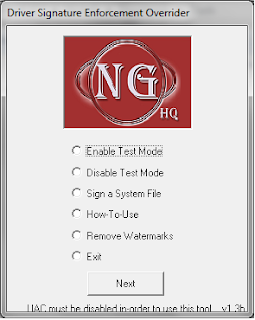
Nov 18, 2009 Workaround for Vista Cannot Load Low Level Driver Signing Issue Force Kernel Drivers and System Code to Stay Loaded in Memory to Boost Speed with.
How To: Disable Driver Signature Enforcement in Vista